Managing Your Login Account at Toi Ohomai
Toi Ohomai has services to help you manage your account both on and off campus.
To make best use of this you need to register a backup email and/or mobile number that we can use, should you forget your password.
On this page:
- Register for the Password Reset Portal (you need to do this before you can reset or change your password)
- Reset a forgotten password
- Change your password
- Multi-Factor Authentication (MFA)
1. Register for the Password Reset Portal
You need to do this before you can reset or change your password.
You'll need: your current, student email and password.
- Log in to The Hub, select the Password Reset icon
- Enter your student email and your current password
- Select add sign-in method
Choose from the dropdown selection Phone or Email and enter a non-Toi Ohomai email address or your mobile number. For even better options to recover your login details register both!
- If you add an email address you'll receive an email with a 6 digit code to confirm the email
- If you add a mobile number you'll receive a 6 digit code you'll need to enter to confirm your mobile number
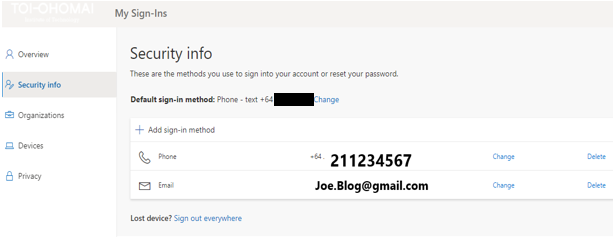
You are now registered to reset or recover your password.
If you have any questions, refer to our IT Related FAQs.
2. Reset a forgotten password
You'll need: your current, student email address.
- Update your password with a new one that's 12 or more characters and includes a mix of uppercase, lowercase, numbers and special characters
- When accessing any of our online systems that require a login (Moodle, Office 365, The Hub) at the login page select the ‘Forgot your Password’ link
- Enter your username (email address format @student.toiohomai.ac.nz )
- Enter in security question characters and click NEXT
Select the method you want to use to confirm who you are:
- Text my mobile phone – you will be texted a code to enter to confirm it is you
- Call my mobile phone – an automated system will call you and you will need press the # key
- Email – you will receive an email to the email address you registered with a code to confirm it is you
- Update your password with a new one that's 12 or more characters and includes a mix of uppercase, lowercase, numbers and special characters
- Click Finish and your new password will be ready in a few minutes. You must remember this password
3. Change your password
You'll need: your current, student email and password.
- Log into The Hub, select the Password Reset Icon
- Enter your email and your current password (email address format is @student.toiohomai.ac.nz for students and @toiohomai.ac.nz for staff)
- On the left side of the screen select the overview tab
- Select change password
- Enter your old password then create a new password that's 12 or more characters and includes a mix of uppercase, lowercase, numbers and special characters. You won't be able to use a weak or commonly used password
- Click Submit and your new password will be ready in a few minutes You must remember this password
Need help choosing a good password?
- Your student account password needs to be at least 12 characters with a mix of uppercase, lowercase, numbers and special characters
- Don’t use any part of your own name, date of birth or phone number
- Don’t use common words e.g. Password, Thursday, Toi, ToiOhomai
- Do use a unique password – not the same password you use for your bank or social media!
Need help remembering?
Try using a passphrase made up of unrelated words that are easy for you to remember, but hard for hackers or hacking scripts to guess. E.g. RedSunNightSky
Don’t lose access to your account when you need it most!
While you are setting up your password or resetting your account, sign up for self-service password reset so you can reset your password anytime! Sign up for Self-service password reset.
4. Multi-Factor Authentication (MFA)
From 2025 you will be required to complete MFA (Multifactor Authentication) when you log in.
When logging in to Toi Ohomai systems off campus, Toi Ohomai uses Multi-Factor Authentication (MFA) to ensure that the person logging in is you. Please register for MFA using your own mobile phone number so that the call or code sent by MFA for verification purposes, is sent to you and no one else.
What You Need to Do:
- Set Up MFA: Follow the step-by-step guide to set up MFA on your account. This process takes only a few minutes.
- Access the MFA URL: https://mysignins.microsoft.com/security-info
- Set up MFA: Step-by-step guide
If you have any MFA questions, refer to our MFA Related FAQs.
If you have any additional questions, refer to our IT Related FAQs.
